How to get to a Product

Select the type of product you want to adjust.
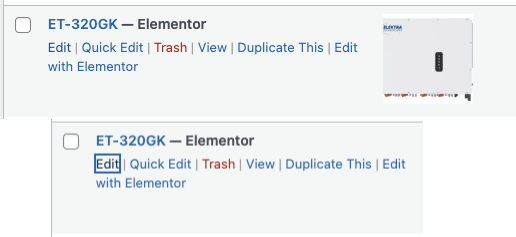
Click the Edit Button
How to Add Media
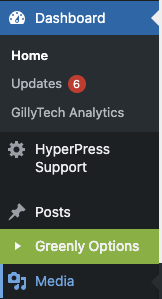
Go to the Main dashboard and go to the Media Section (Click Media)

Click Add Media File and then drag and drop the file. (You can drop many different file types here, jpg, png, tiff, pdf are the most common)
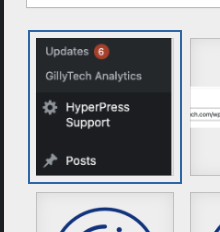
If you need the link for the media item here, click on the picture in the media area.

Click on the “Copy Url to clipboard” button to get the url ready to paste.
Next step would be to go to How to Change the Spec Sheet URL.
How to change the Spec Sheet URL

Once you’ve copied the URL from the media area based on the instructions from the Add Media section.
On the product page, scroll down until you see the section that says:
Spec Sheet URL
Then paste the URL in here.
How to change the Main Image
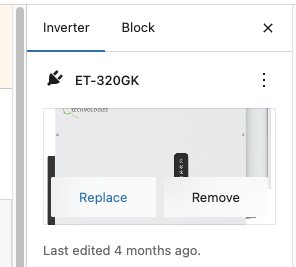
On the product page, at the top right click on the image of the main image.
You can also click the replace button.

On the page that opens once you’ve clicked the above, drag and drop the image file. Ensure it’s a product image without a background, otherwise if it has a white background (or any background), it will show. Then click Select in the bottom right.
